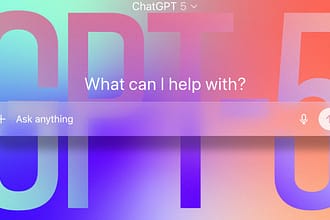According to my iPhone, I spend about four hours a day looking at my phone. I’m sure I hold my iPhone close to my face at times, especially at night, and that might be why my eyes hurt sometimes, like I’ve got something in them. Luckily, there’s a hidden iPhone feature called Screen Distance that could help all of us take better care of our eyes.
The feature warns you when you’re holding your iPhone or iPad too close to your face, sort of like having a parent tell you to sit farther back from the television or computer screen. Although having a screen near your face might not harm your eyes, it could stress and irritate them, according to health care organization Cedars-Sinai. Thankfully, this iPhone feature aims to help reduce eyestrain. According to Apple, it could even lower the risk of myopia, or nearsightedness.
Here’s how to turn Screen Distance on and give your eyes a break.
Don’t miss any of our unbiased tech content and lab-based reviews. Add CNET as a preferred Google source.
Turn on Screen Distance
1. Open Settings.
2. Tap Screen Time.
3. Tap Screen Distance.
These screens appear the first time you access Screen Distance.
Then you’ll see two screens that explain what Screen Distance is and how it works. Tap Continue on both screens, and Screen Distance automatically turns on after these screens. Both screens appear only the first time you go into Screen Distance.
Now, after holding your iPhone too close to your face for a few minutes, your screen gets blocked by a message reading, “iPhone May Be Too Close.”
When you hold your iPhone too close to your face for too long, Screen Distance blocks your screen.
Your screen remains blocked until you hold your iPhone farther away. Then, your screen shows a checkmark, and you have to tap Continue to remove the block.
Read more: How to Beat Eyestrain, According to Optometrists
Turning off Screen Distance
Screen Distance is a useful iOS feature that may reduce eyestrain and even decrease the risk of nearsightedness. However, if you find the warnings more annoying than helpful, here’s how to turn Screen Distance off.
1. Open Settings.
2. Tap Screen Time.
3. Tap Screen Distance.
4. Tap the toggle next to Screen Distance.
Now you can go back to holding your iPhone as close to your face as you want without interruption from your phone — or your parents.
For more iOS news, here are my first impressions of the beta version of iOS 26, how to enable call screening in the beta and all the new features Apple said it will bring to your device later this year. You can get an early view of the upcoming iPhone features with our iOS 26 cheat sheet.
Watch this: Apple Will Reveal the iPhone 17 Soon. Here’s What We Want