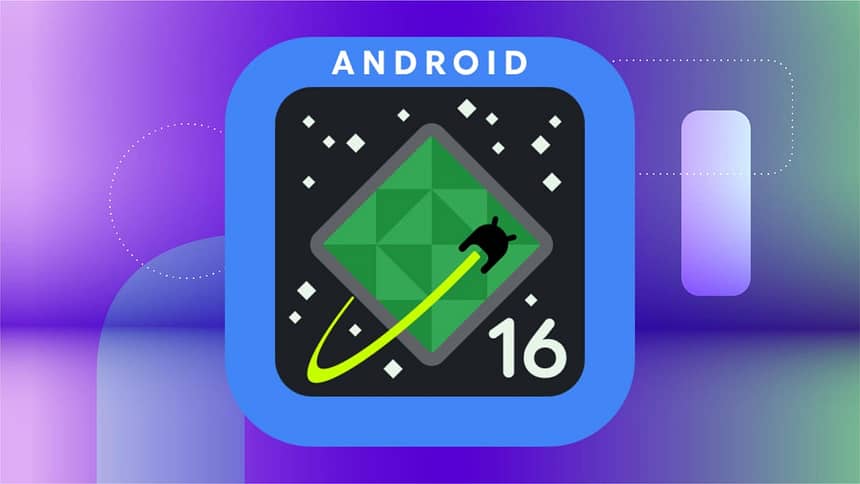The fourth beta of Android 16 has begun rolling out to supported Pixel smartphones and tablets, and it’ll be the last release for the beta program. Android 16 reached platform stability in its last beta, and this secondary stability release is all about tightening up all the screws before the final release in a few months. We’ll probably hear more about Android 16 next month during Google I/O 2025.
Users installing the latest beta will receive the latest fixes and optimizations first, and will be able to submit feedback via an app installed within the build itself. The Android Developers blog also announced that the latest beta is now available for more devices from its partners, allowing more people to get in on the Android 16 fun.
Below, we’ll cover the updates of the latest beta and how you can install beta on your Pixel device. For more, don’t miss our Pixel 9a review and how to get Android 16’s Live Updates working with Google Maps.
What’s new in Android 16 beta 4?
Given how close we are to the final release of Android 16, we didn’t expect to see any major changes, and that seems to be the case with the latest beta. The blog post doesn’t share specifics on what changes were made, indicating that new features have not been added, though there may be a couple of minor or cosmetic tweaks. If the developer blog adds any specifics to the post, we’ll detail them here.
Install Android 16 on a partner device
While it’s not a feature, Android 16 is now available for even more devices, so Pixels are no longer the only piece of technology to get this release.
Here’s a list of the partners that now support the Android 16 beta on their devices:
- HONOR
- iQOO
- Lenovo
- OnePlus
- OPPO
- realme
- vivo
- Xiaomi
You can learn how to install Android 16 on supported devices from these partners on the Android 16 devices page.
What Pixel devices can install the Android 16 beta?
In order to install the Android 16 beta 4 (or any of the prior betas), you’ll need a compatible Pixel device. Here’s the full list of supported devices.
- Pixel 6 and 6 Pro
- Pixel 6A
- Pixel 7 and 7 Pro
- Pixel 7A
- Pixel Fold
- Pixel Tablet
- Pixel 8 and 8 Pro
- Pixel 8A
- Pixel 9, 9 Pro, 9 Pro XL, 9 Pro Fold and 9a
How to install the Android 16 beta 4
You can enroll any of your compatible Pixel devices to receive beta updates with a few clicks.
Installing the Android beta is easy. Here’s how to do it.
- Go to the Android Beta site and log in to your Google account.
- Click or tap on “View your eligible devices” or just scroll down to the section.
- You should see the devices associated with the Google account you’ve logged in with.
- Under the device on which you’d like to install the Android 16 beta, click or tap the “+ Opt in” button.
- Agree to the terms of the beta program and click or tap “Confirm and enroll.”
Once your device is enrolled, you can check to see if the update is waiting for you. It typically doesn’t take long.
- Go to your Settings menu. Tap System.
- Tap Software updates. Tap System update.
From there, the Android 16 beta 4 should start downloading to your device. If it continues to say “Your Pixel is up to date,” give it a few more minutes or try restarting your phone.
For more, check out why Android 16 is being released earlier this year.